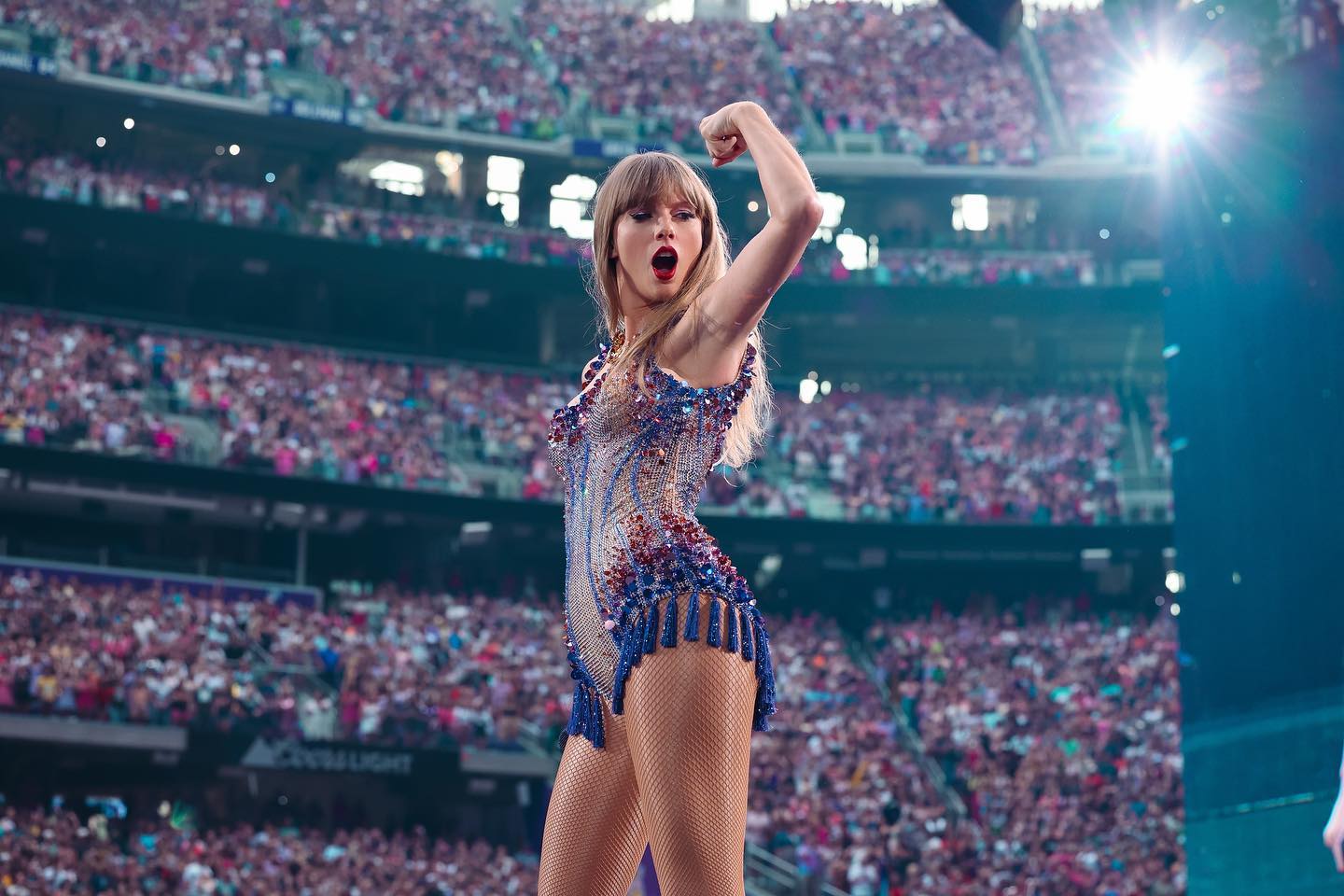Hacking 101: Finding Wi-Fi Password with CMD Prompt

In this digital era, where connectivity is key, discovering your WiFi password shouldn’t be a hassle. This guide demystifies the process using the Command Prompt, a tool often underestimated for its simplicity.
Picture this: you’re at home or in the office, and you need your WiFi password, but it’s slipped your mind. No panic required! With the straightforward steps outlined in this guide, we’ll walk you through the process, making it accessible even for those less tech-savvy.
What makes this guide stand out is its simplicity. No need for complex software or intricate coding skills. Just a few straightforward commands in Command Prompt, and you’re on your way to WiFi access nirvana.
So, whether you’re a tech enthusiast or someone just looking to reconnect to their WiFi hassle-free, ‘Hacking 101: Finding Wi-Fi Password with CMD Prompt’ is your go-to resource. Empower yourself with the knowledge to navigate the digital landscape effortlessly and stay connected with confidence!
Lost your WiFi password? It happens to the best of us! We often use complicated or default passwords that are easy to forget. But no worries! Every time you connect to WiFi, a secret file is created with all the important details, like your WiFi name and password. We’ll use the command prompt to find this file, even if you’re not currently connected to the WiFi. It’s like having a backup key to your WiFi world, just in case you forget the password. Simple, right?
Follow simple steps using Command Prompt to uncover the magic behind your network access. Learn and empower yourself to reconnect effortlessly. Dive into the world of CMD Prompt and unlock your WiFi secrets
CMD Guide to Finding Your Wi-Fi Password

A Step-by-Step Guide using Command Prompt! Follow these simple steps to discover your WiFi password:
- Open Command Prompt by pressing Windows + R, then type CMD and hit Enter.
- Type the command: netsh wlan show profile and press Enter.
- Review the list of stored WLAN profiles on your PC and note the name of your desired network.
- Use the command: netsh wlan show profile name=”yournetworkname” key=clear (replace “yournetworkname” with your WiFi network name) and press Enter.
- Your WiFi profile will appear, revealing the password under Security Settings and Key Content.
It’s that easy! Dive into the world of Command Prompt and uncover your WiFi password effortlessly.